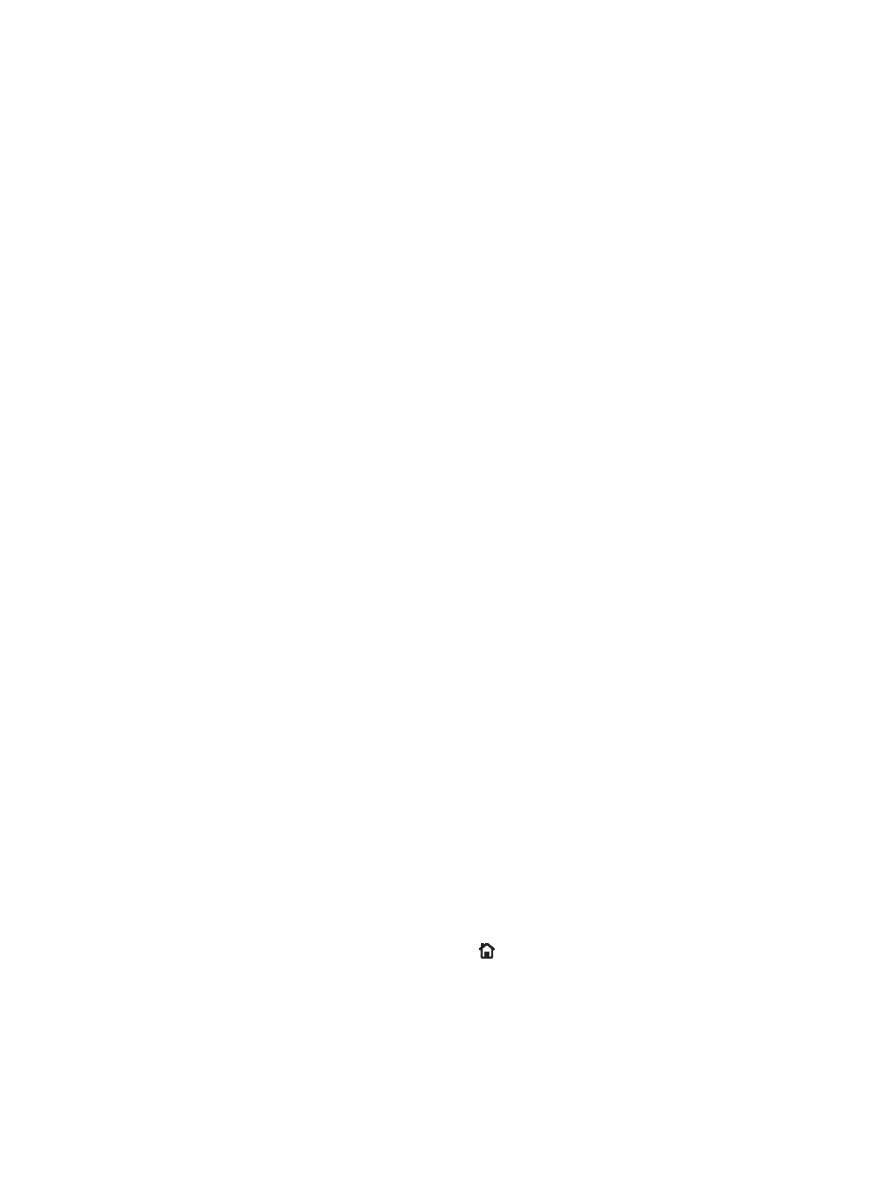
Specify a name for the stored job
Follow this procedure to change the default name for a stored job.
1.
On the File menu in the software program, click Print.
2.
Select the product, and then click the Properties or Preferences button.
3.
Click the Job Storage tab.
4.
Select the job storage mode that you want.
5.
To automatically generate the job name associated with the stored document, in the Job Name
area, click the Automatic option. The driver uses the document file name, if it is available. If the
document has no file name, the driver uses the software program name or a time stamp for the job
name.
To specify a job name, click the Custom option and type the name.
6.
Select an option from the If job name exists drop-down list.
●
Select the Use Job Name + (1-99) option to add a number to the end of the existing
name.
●
Select the Replace Existing File option to overwrite a job that already has that name.