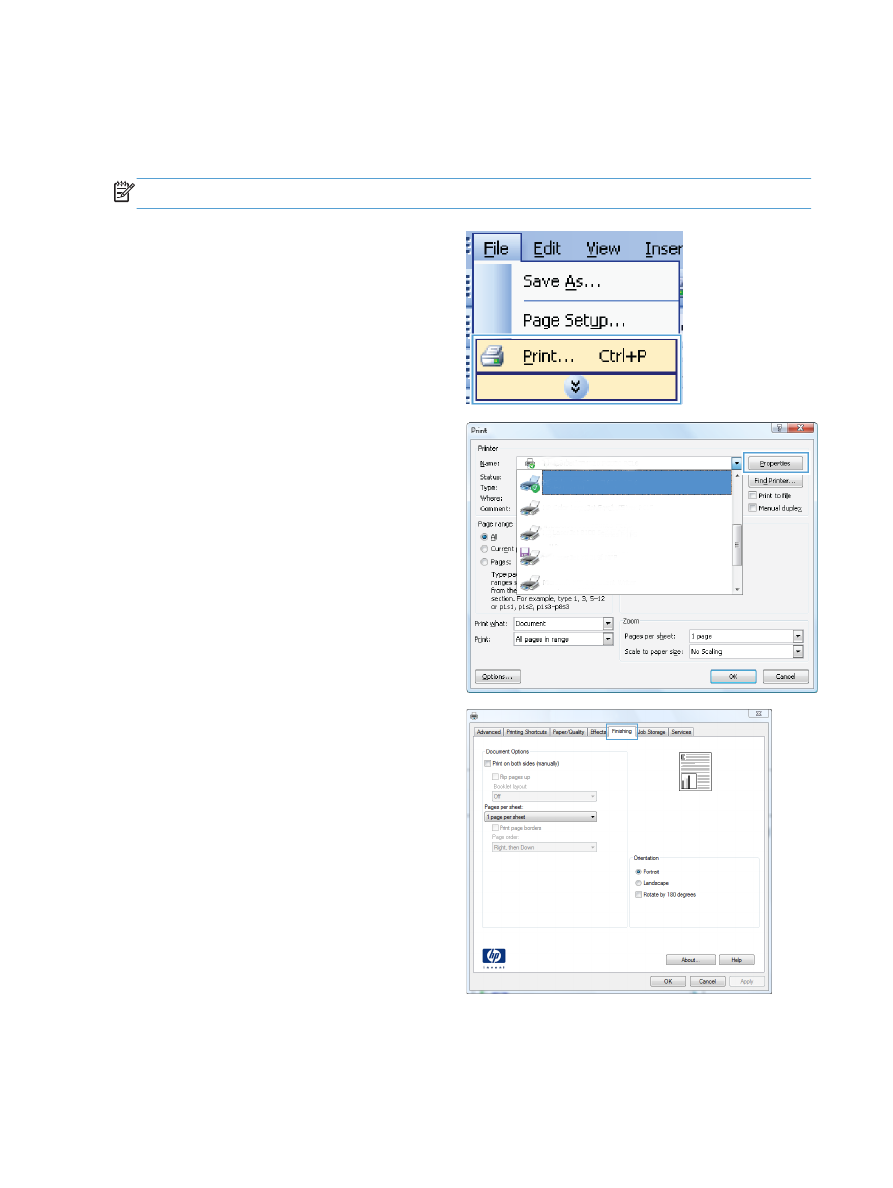
Manually print on both sides with Windows
NOTE:
This information applies only to products that do not have an automatic duplexer.
1.
On the File menu in the software program,
click Print.
2.
Select the product, and then click the
Properties or Preferences button.
3.
Click the Finishing tab.
116
Chapter 8 Print tasks
ENWW
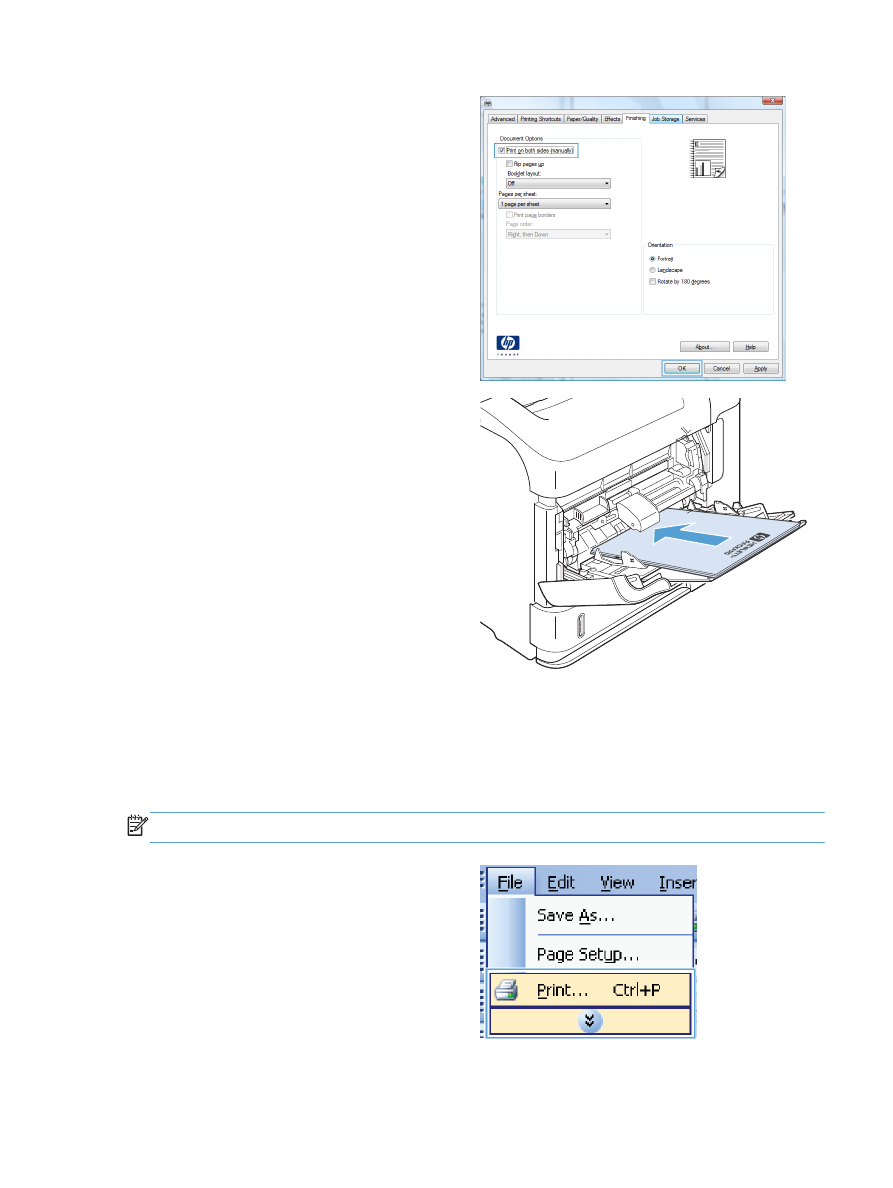
4.
Select the Print on both sides (manually)
check box. Click the OK button to print the
first side of the job.
5.
Retrieve the printed stack from the output bin,
and place it with the printed-side facing up in
Tray 1.
6.
On the control panel, press the
OK
button to
print the second side of the job.