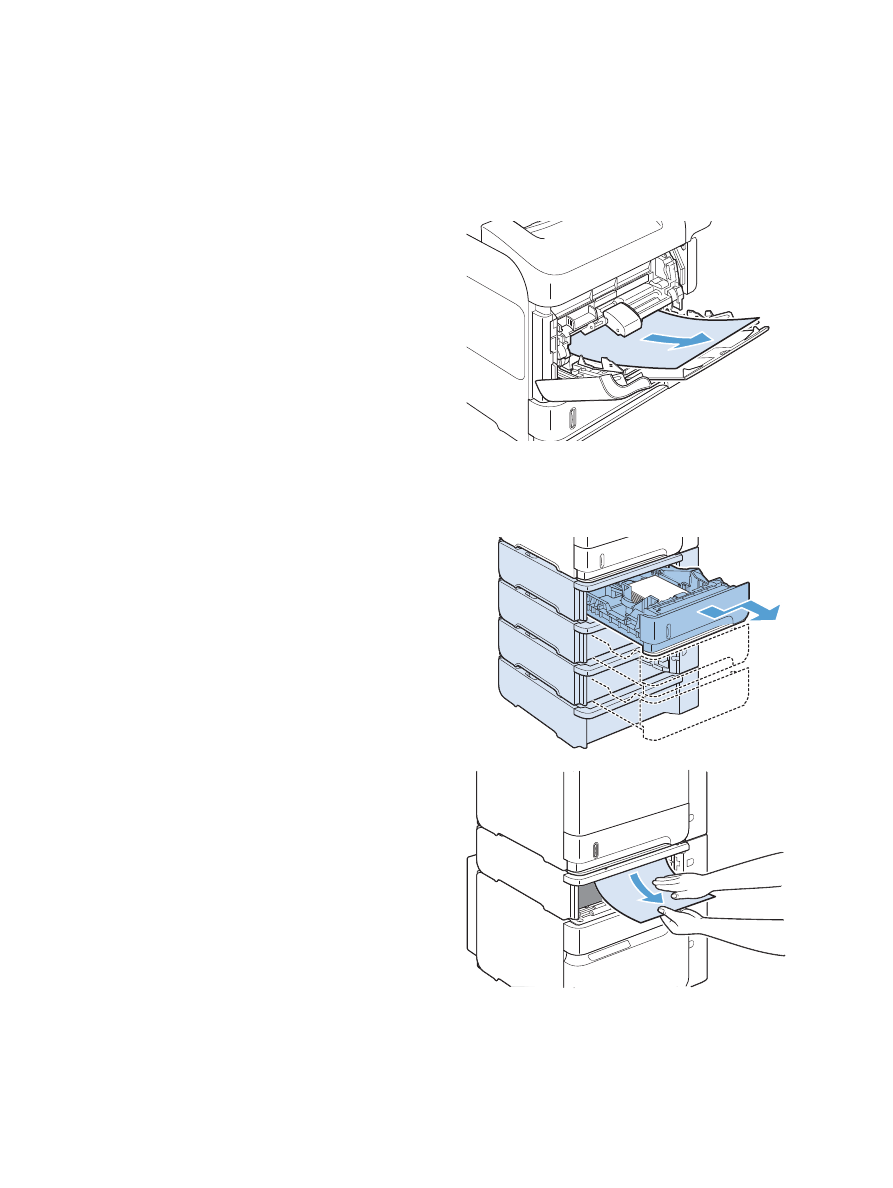
Clear jams from Tray 2 or an optional 500-sheet tray
1.
Slide the tray out of the product, lift it slightly,
and remove any damaged paper from the
tray.
2.
If the edge of the jammed paper is visible in
the feed area, slowly pull the paper down and
out of the product. (Do not pull the paper
straight out, or it will tear.) If the paper is not
visible, look in the next tray or in the top-cover
area.
186
Chapter 10 Solve problems
ENWW
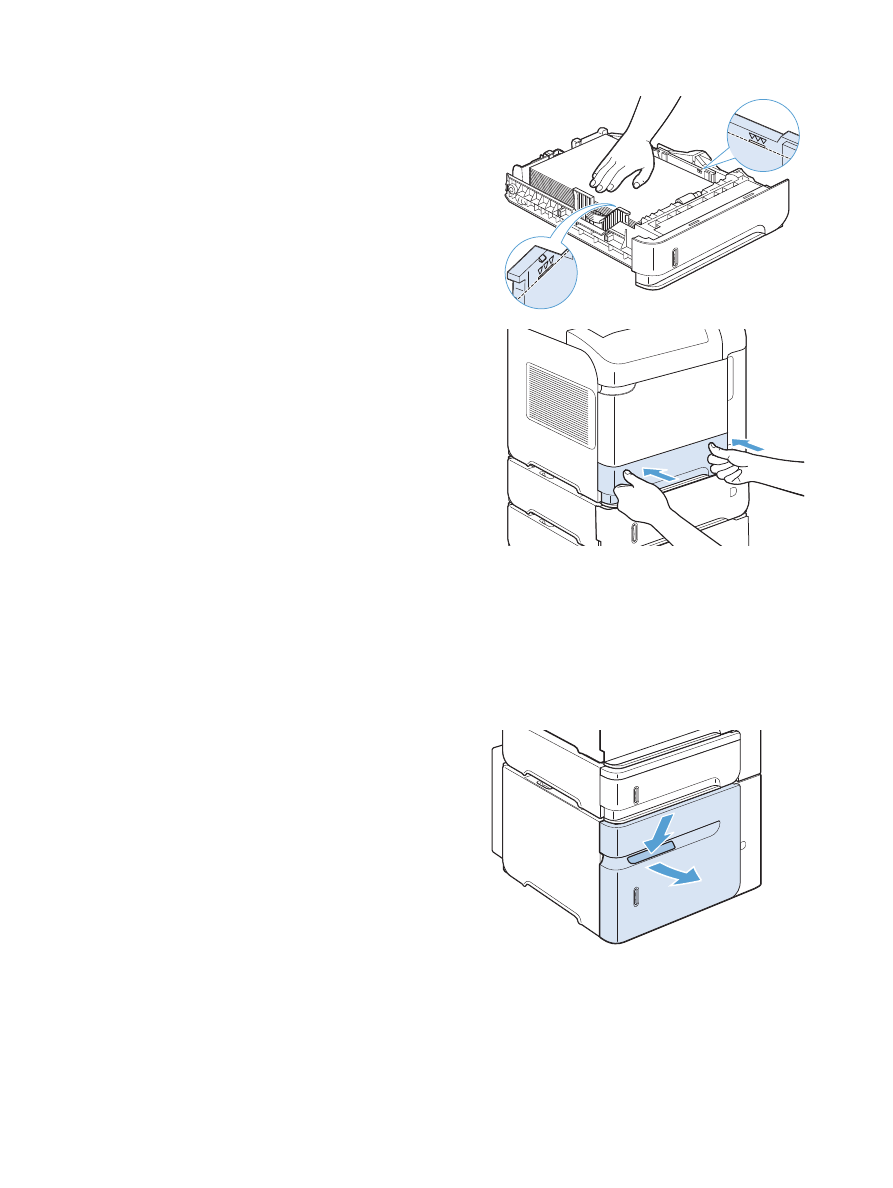
3.
Make sure that the paper is flat in the tray at
all four corners and below the maximum-height
indicators.
4.
Slide the tray into the product.
5.
Press the
OK
button to clear the jam message.
6.
If a jam message persists, a sheet is still
jammed in the product. Look for the jam in
another location.