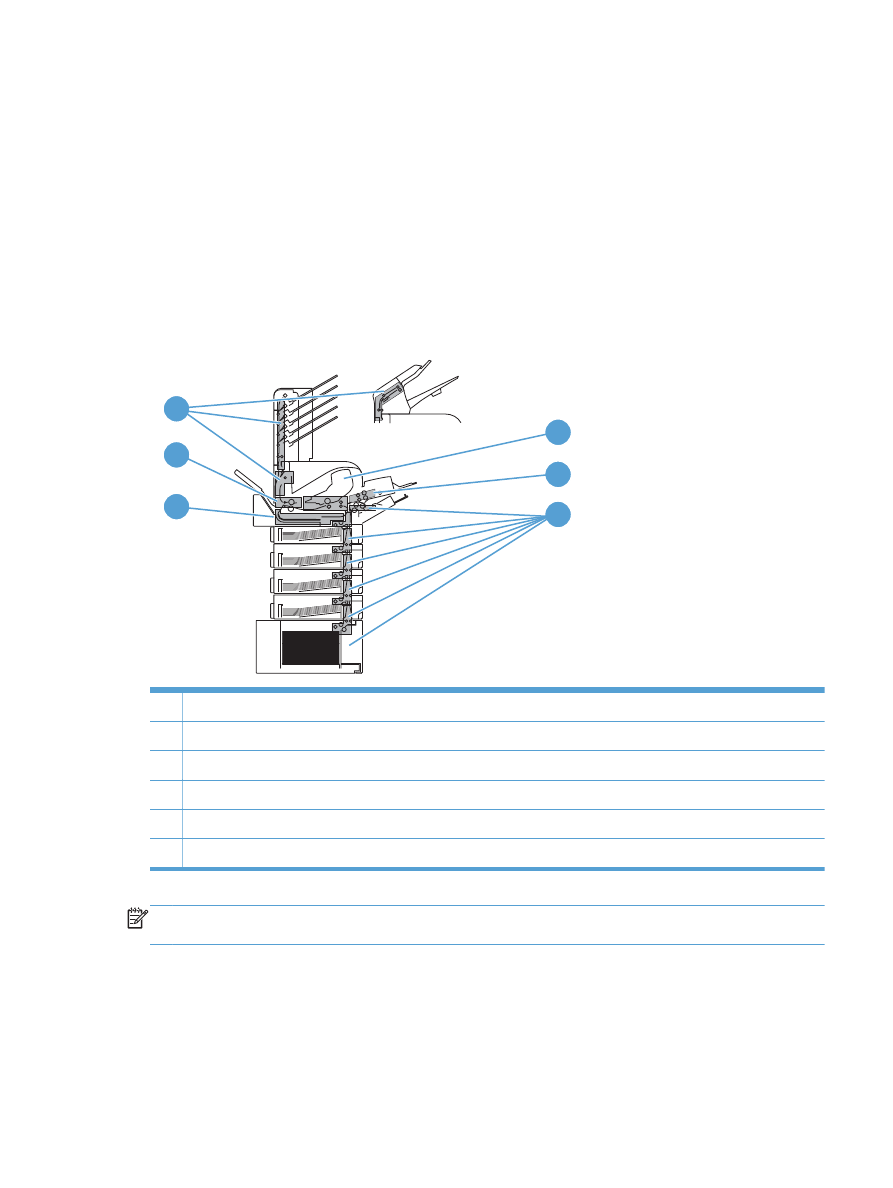
Jam locations
If a jam message appears on the control-panel display, look for jammed paper or other print media in
the locations that are indicated in the following illustration. Then follow the procedure for clearing the
jam. You might need to look for paper in other locations than those that are indicated in the jam
message. If the location of the jam is not obvious, look first in the top-cover area underneath the print
cartridge.
When clearing jams, be very careful not to tear jammed paper. If a small piece of paper is left in the
product, it could cause additional jams.
1
4
2
3
5
6
1
Top-cover and print-cartridge areas
2
Optional envelope feeder
3
Tray areas (Tray 1, Tray 2, and optional trays)
4
Optional duplexer
5
Fuser area
6
Output areas (top bin; rear bin; and optional stacker, stapler/stacker, or 5-bin mailbox)
NOTE:
Loose toner might remain in the product after a jam and cause temporary print-quality
problems. These problems should clear up within a few pages.