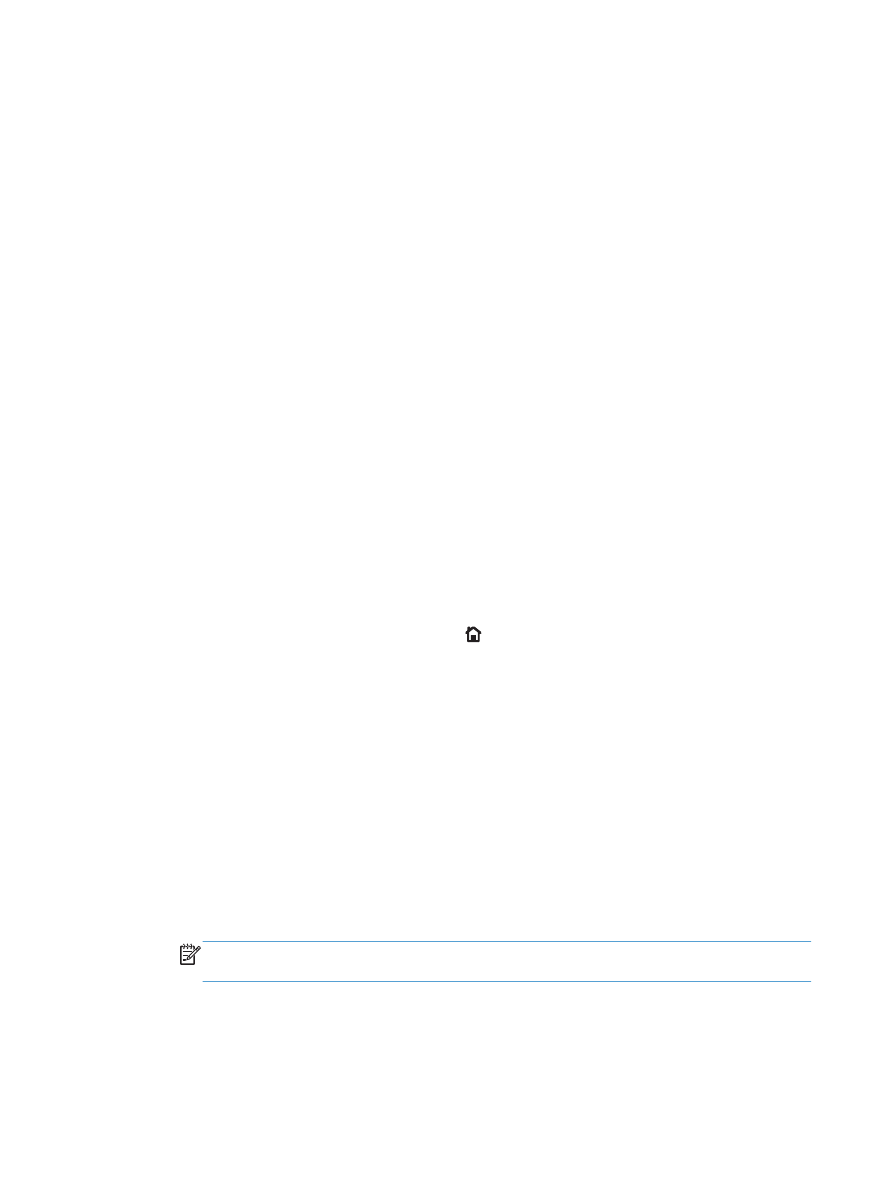
Enable or disable the Very Low Settings options from the control panel
You can enable or disable the default settings at any time, and you do not have to re-enable them
when you install a new cartridge.
1.
At the product control panel, press the Home button.
2.
Open the following menus:
●
Administration
●
Manage Supplies
●
Supply Settings
●
Black Cartridge
●
Very Low Settings
3.
Select one of the following options:
●
Select the Continue option to set the product to alert you that the cartridge is very low, but
to continue printing.
NOTE:
Using the Continue setting allows printing beyond Very Low without customer
interaction and can result in unsatisfactory print quality.
●
Select the Stop option to set the product to stop printing until you replace the cartridge.
●
Select the Prompt to continue option to set the product to stop printing and prompt you to
replace the cartridge. You can acknowledge the prompt and continue printing.
94
Chapter 7 Print cartridges
ENWW
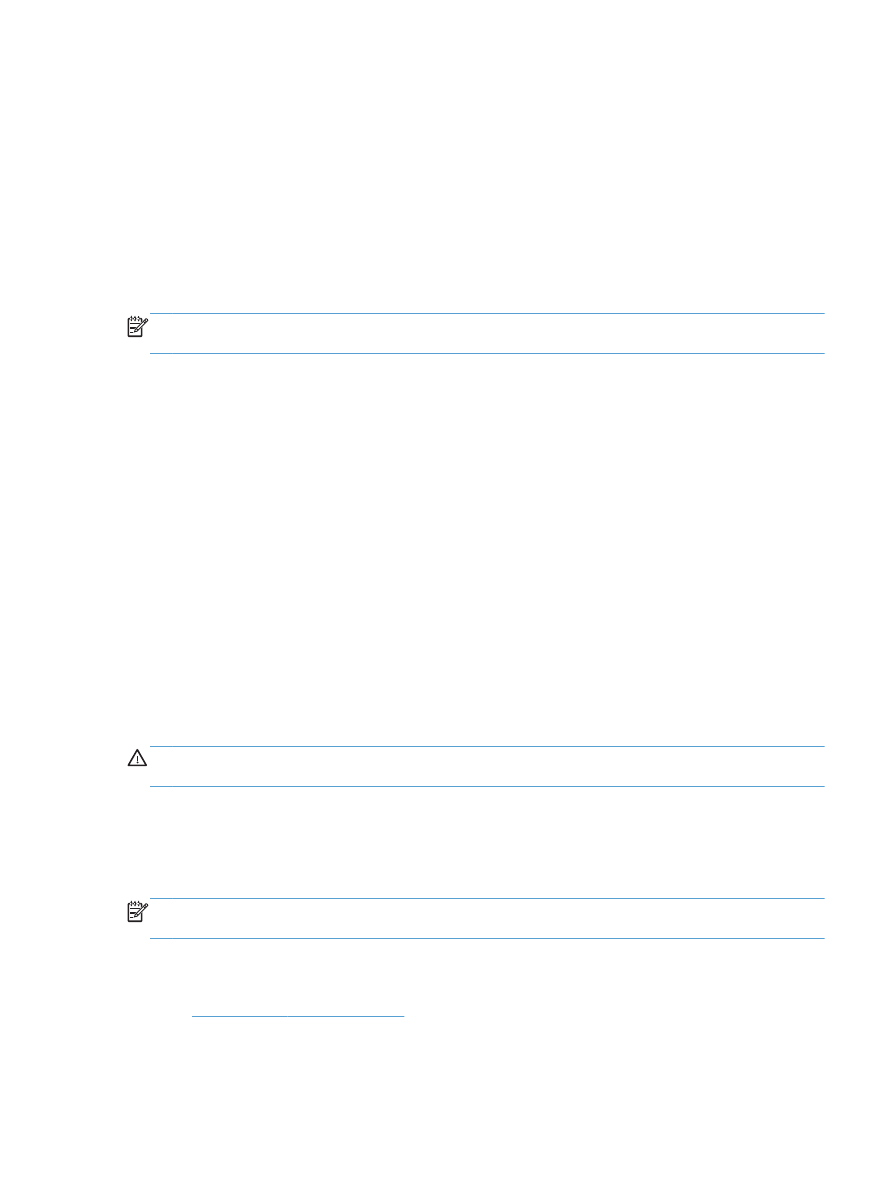
If you select the Stop or Prompt to continue option, the product stops printing when it reaches the
Very Low threshold. When you replace the cartridge, the product automatically resumes printing.