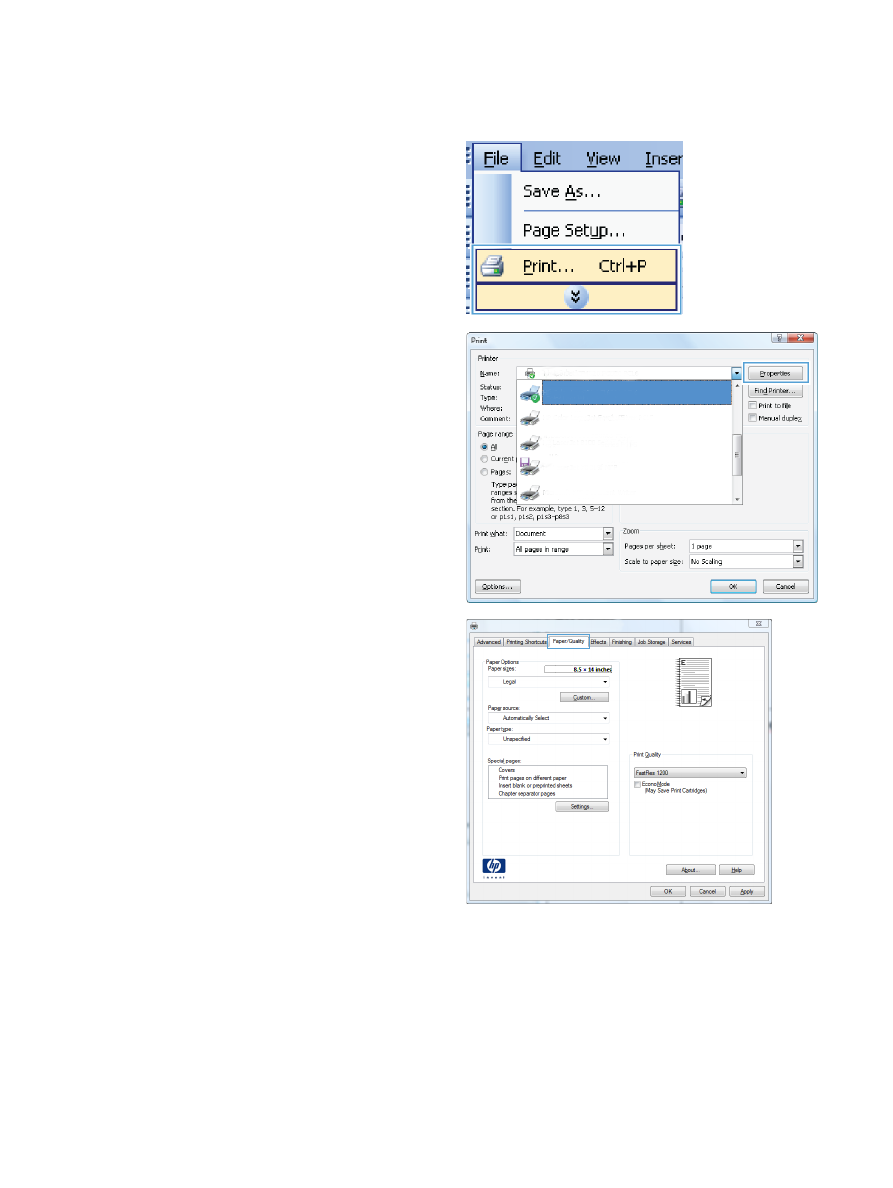
Print the first or last page on different paper with Windows
1.
On the File menu in the software program,
click Print.
2.
Select the product, and then click the
Properties or Preferences button.
3.
Click the Paper/Quality tab.
128
Chapter 8 Print tasks
ENWW
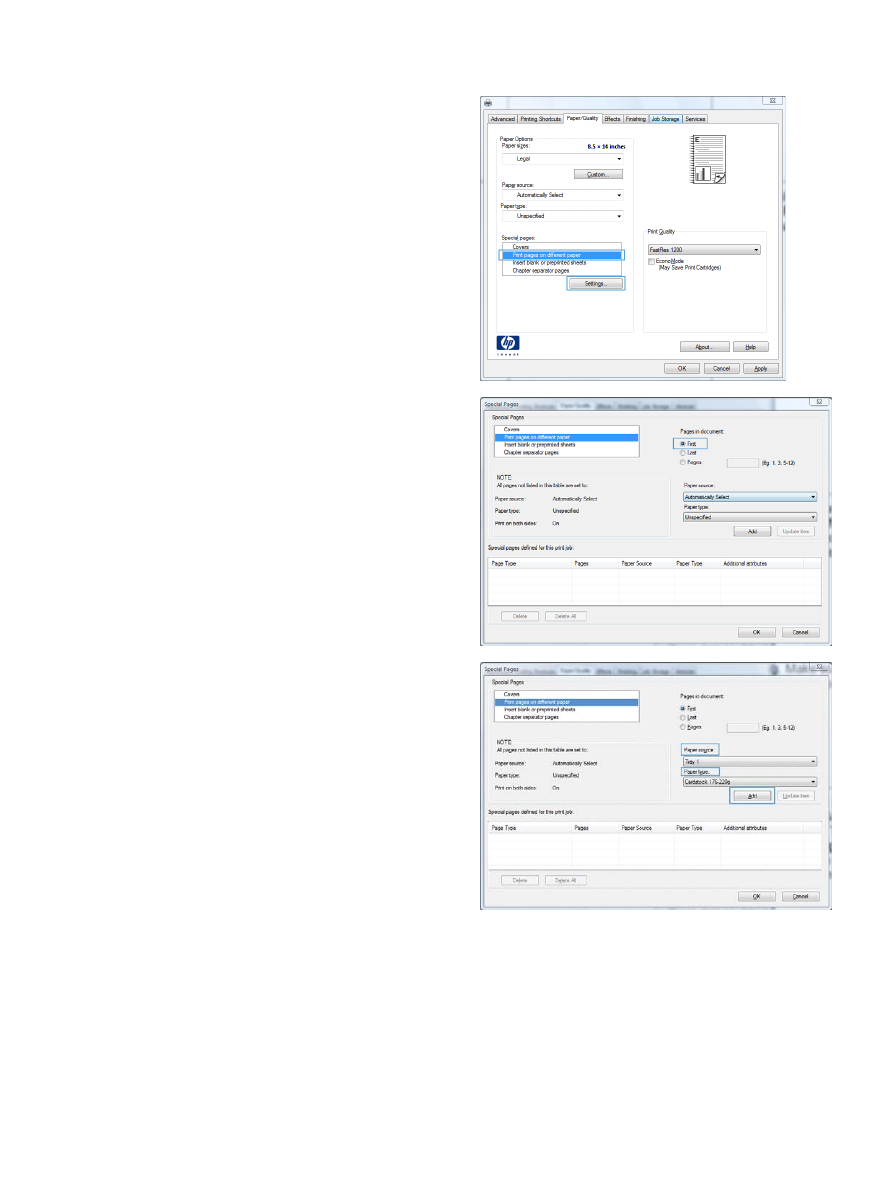
4.
In the Special pages area, click the Print
pages on different paper option, and
then click the Settings button.
5.
In the Pages in document area, select
either the First or Last option.
6.
Select the correct options from the Paper
source and Paper type drop-down lists.
Click the Add button.
ENWW
Additional print tasks with Windows
129
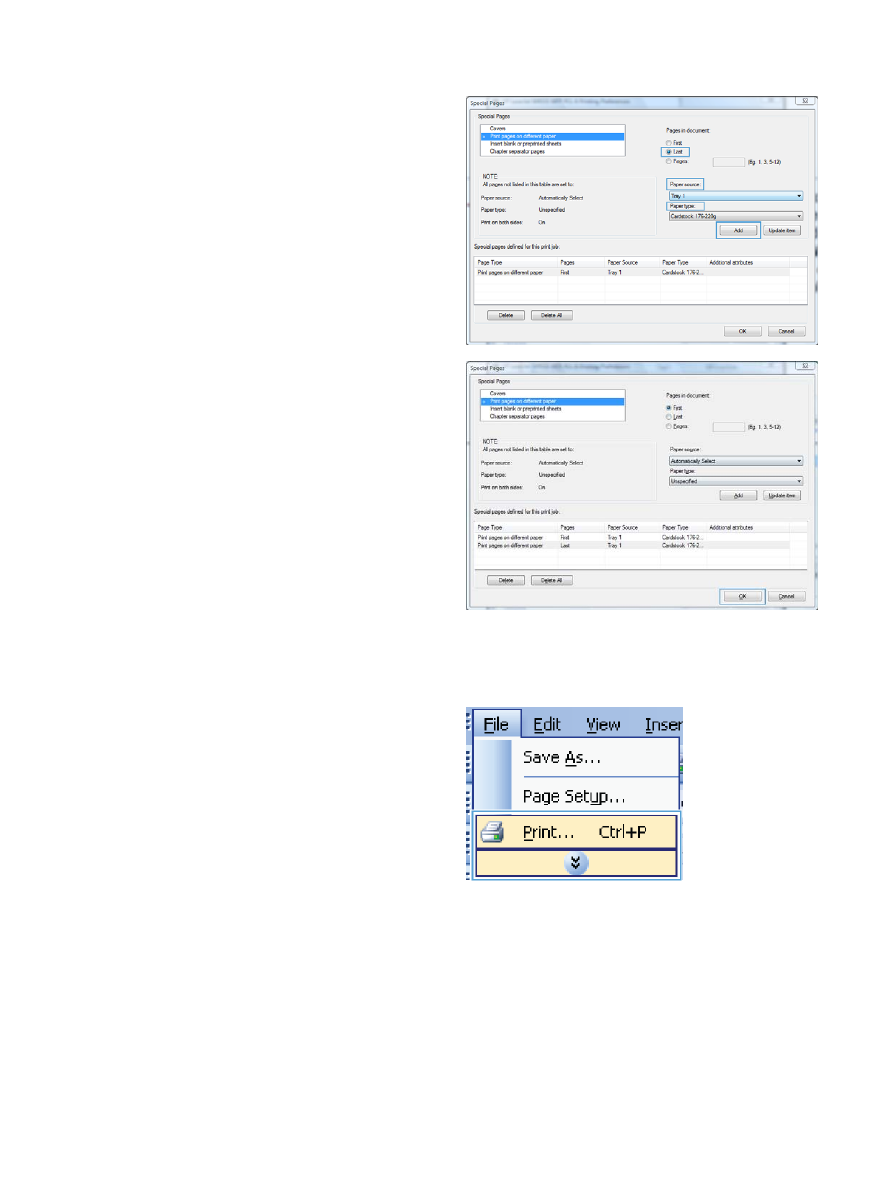
7.
If you are printing both the first and last pages
on different paper, repeat steps 5 and 6,
selecting the options for the other page.
8.
Click the OK button.