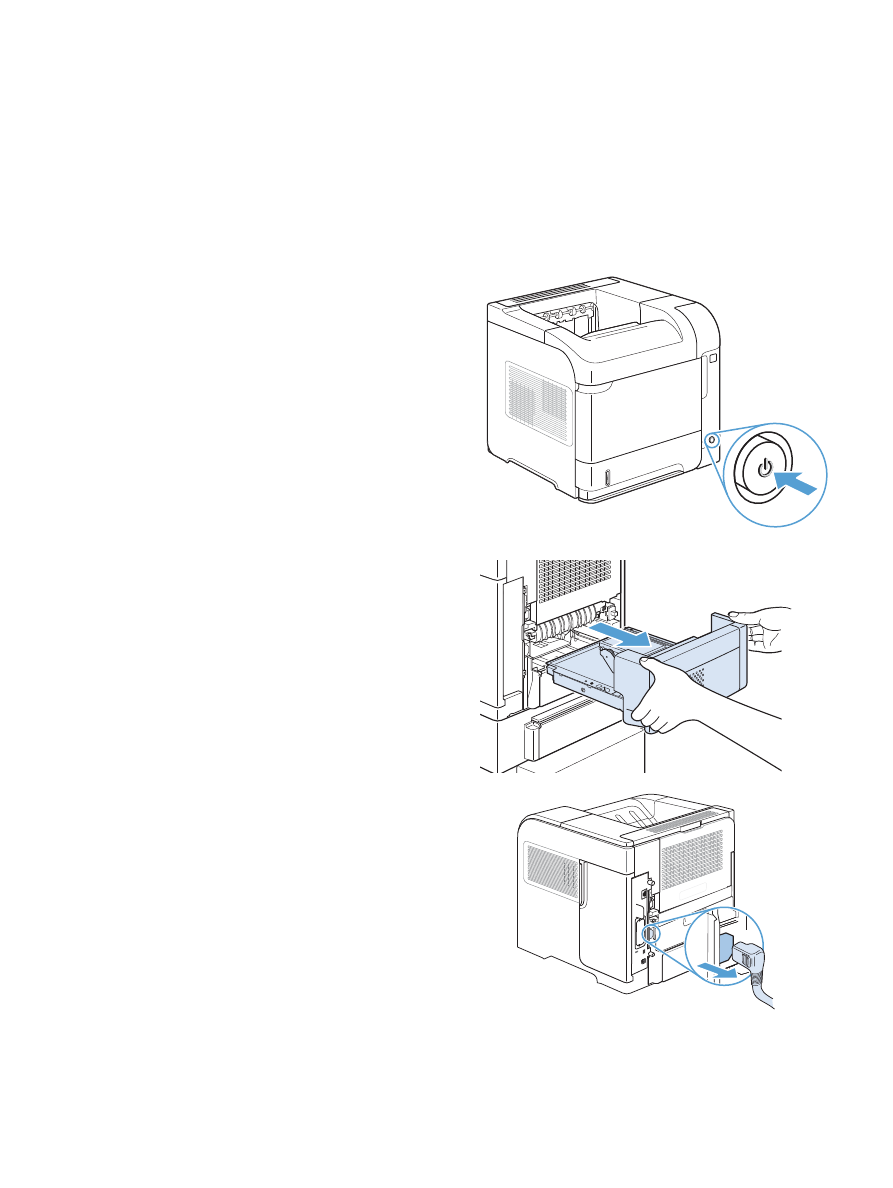
Clear jams from the fuser area
Use this procedure only in these situations:
●
Paper has jammed inside the fuser and cannot be removed from the top-cover area or the rear-
output area.
●
A sheet of paper has torn while you were trying to clear a jam from the fuser.
1.
Turn the product off.
2.
Rotate the product so the rear is facing you. If
an optional duplexer is installed, lift it and pull
it straight out. Set it aside.
3.
Disconnect the power cord.
WARNING!
The fuser is very hot. To avoid
minor burns, allow the fuser to cool before
removing it from the product.
ENWW
Clear jams
181
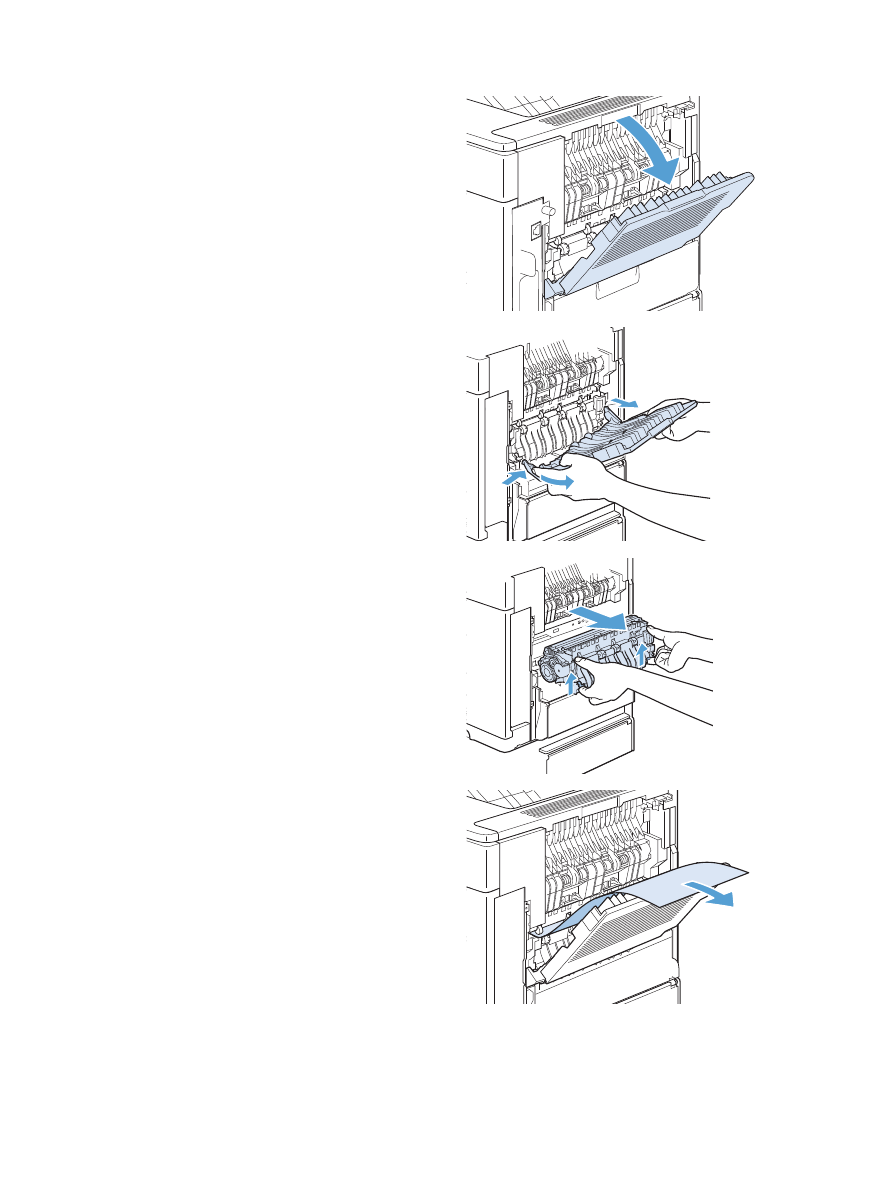
4.
Open the rear output bin.
5.
Remove the rear output bin. Place your finger
near the left-side hinge, and push firmly to the
right until the hinge-pin clears the hole inside
the product. Rotate the output bin outward to
remove it.
6.
If paper is visible, remove it.
If paper is not visible, push up on the two blue
levers on the sides of the fuser, and pull the
fuser straight out.
7.
Remove the jammed paper. If necessary, lift
the black plastic guide that is located on the
top of the fuser to gain access to the jammed
sheet.
CAUTION:
Do not use a sharp or metal
object to clear paper from the fuser area. You
might damage the fuser.
182
Chapter 10 Solve problems
ENWW
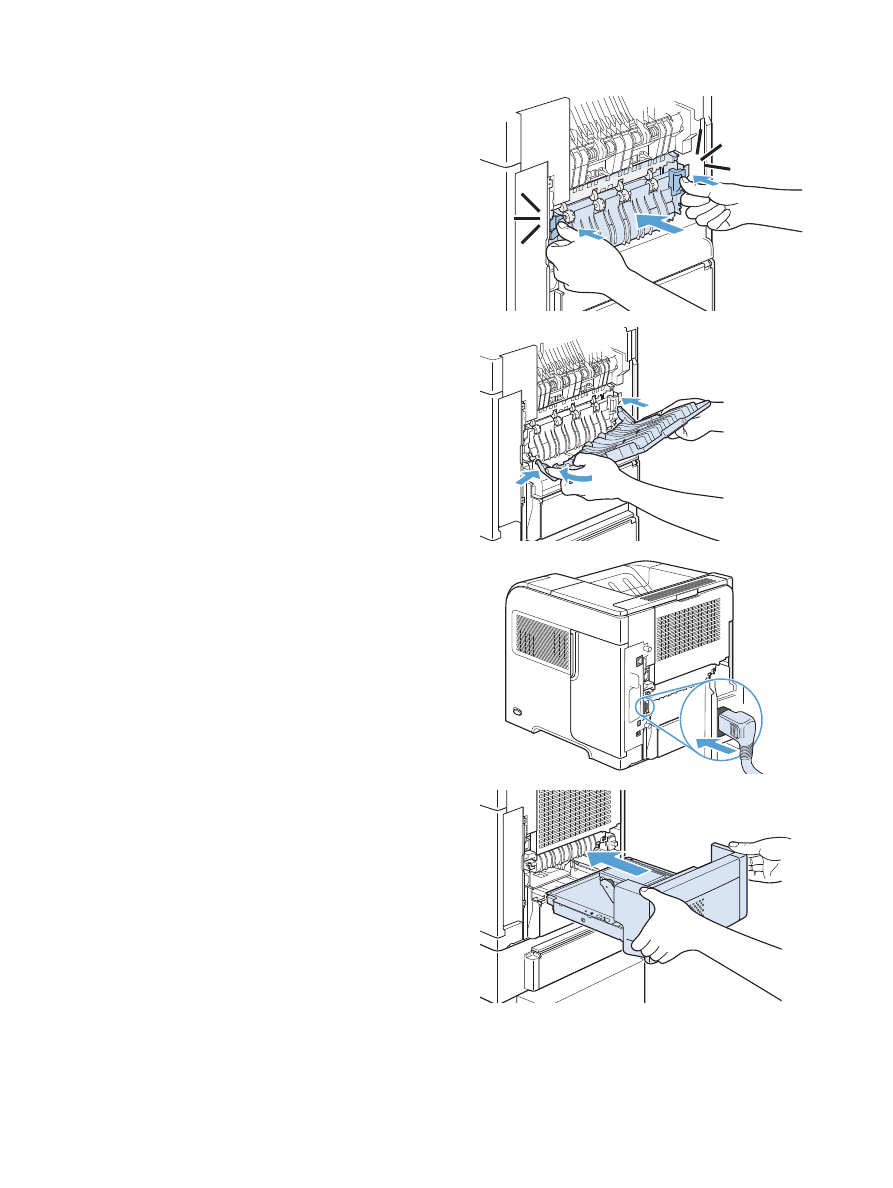
8.
Push the fuser firmly into the product until the
blue levers on both sides click into place.
9.
Reinstall the rear output bin. Insert the right
hinge-pin into the hole inside the product. Push
inward on the left hinge, and slide it into the
hole inside the product. Close the rear output
bin.
10.
Plug the power cord into the product.
11.
Replace the optional duplexer, if it was
removed.
ENWW
Clear jams
183
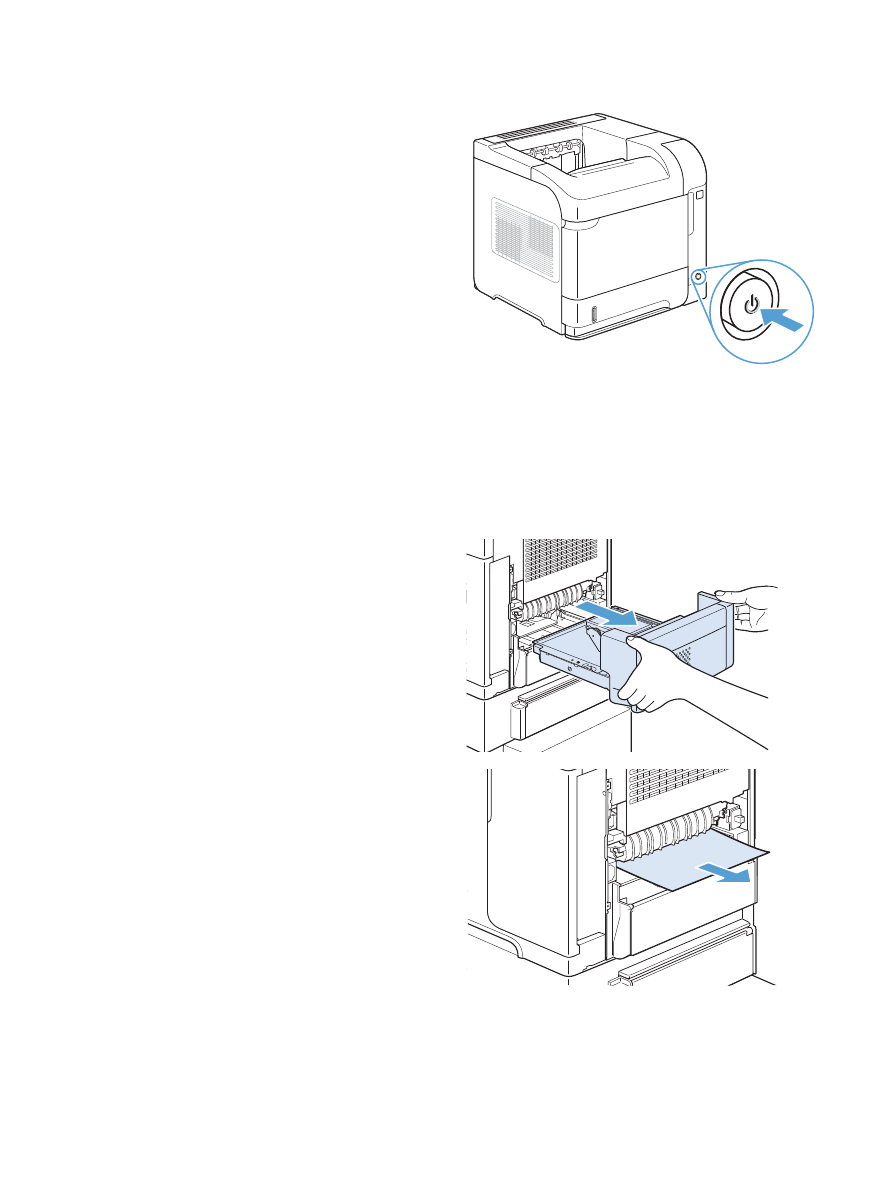
12.
Turn the product on.
13.
If a jam message persists, a sheet is still
jammed in the product. Look for the jam in
another location.