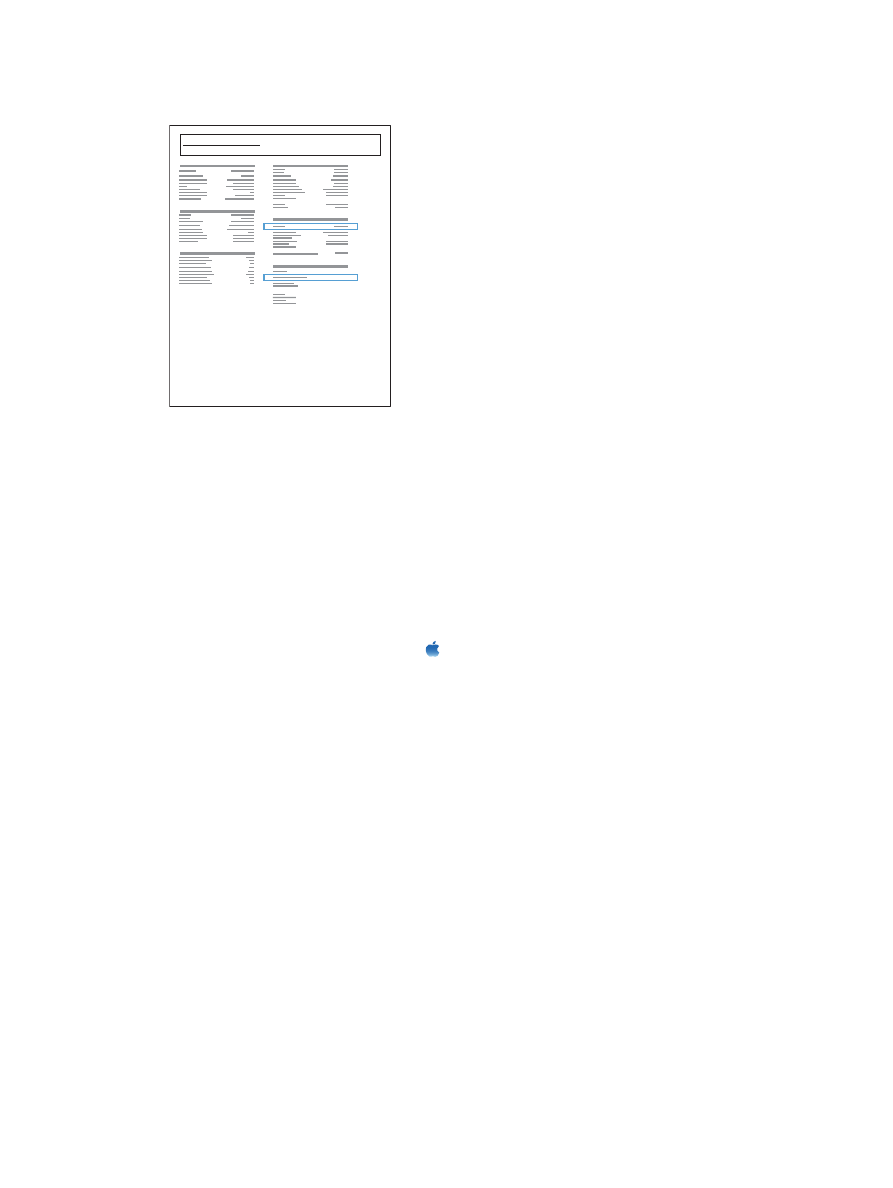
Install the software
1.
Install the software from the CD. Click the product icon, and follow the onscreen instructions.
If you did not add a pirnter during the CD install process, continue with the next step.
2.
At the computer, open the Apple menu , click the System Preferences menu, and then click
the Print & Fax icon.
3.
Click the plus (+) symbol in the lower left corner of the Printer Names column.
By default, Mac OS X uses the Bonjour method to find the driver and add the product to the
printer pop-up menu. This method is best in most situations. If Mac OS X cannot find the HP printer
driver, an error message displays. Reinstall the software.
If you are connecting the product to a large network, you might need to use IP printing to connect
rather than Bonjour. Follow these steps:
a. From the Add Printer window, click the IP Printer button.
b. From the Protocol drop-down list, select the HP Jetdirect-Socket option. Enter the IP
address or host name for the product. From the Print Using drop-down list, select the
product model if one is not already selected.
4.
Print a page from any program to make sure that the software is correctly installed.
48
Chapter 4 Use the product with Mac
ENWW